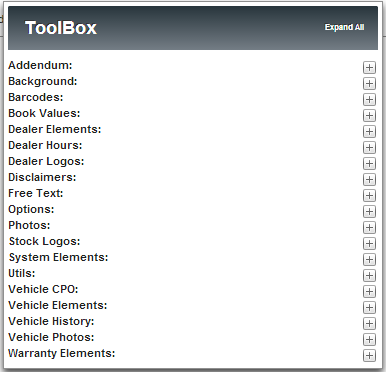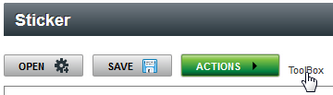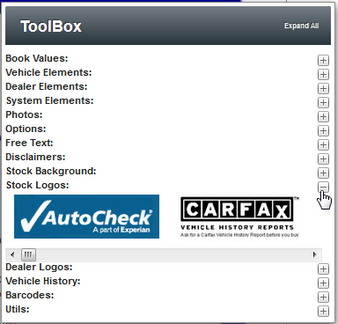The Sticker ToolBox opens when creating new or editing existing sticker. The ToolBox allow users to customize the sticker. Refer to the Create Vehicle Stickers article for more information on creating and understanding Vehicle Stickers.
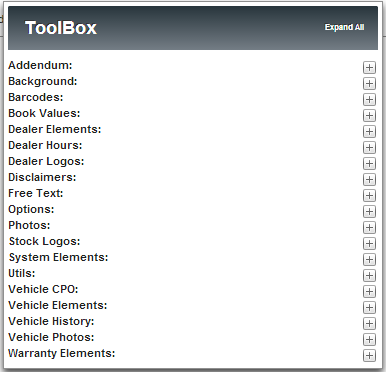
Accessing ToolBox Items
If the ToolBox window is not displaying, click on the Toolbox link to display the Toolbox on the screen. Click the ToolBox link again to close the ToolBox window.
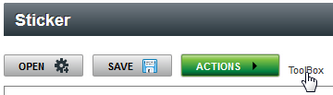
When creating or editing a Photo Overlay users have access to click the Plus/Minus button within the TooBox to open and close the different options. By "clicking" and dragging the item to the Photo Overlay window places the item within the Overlay.
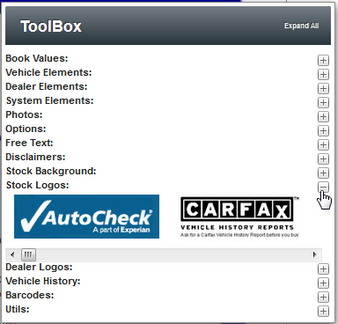
Each option within the ToolBox have a specific use:
| • | Book Values - Displays Book Value fields within Stickers. |
| • | Vehicle Elements - Displays comments, segment, and segment size for vehicle. |
| • | Dealer Elements - Displays Dealership's contact and location information. |
| • | System Elements - Displays date and time fields. |
| • | Photos - Displays specific images used by dealership. |
| • | Options - Displays columns of options for the specific vehicle. |
| • | Free Text - Displays custom text and formatting. |
| • | Disclaimers - Creates Disclaimer section within Photo Overlay. |
| • | Stock Background - Allows user to select one stock background from drop down list. |
| • | Stock Logos - Displays default Photo Overlay fields. |
| • | Dealer Logos - Displays previously created Photo Overlays. |
| • | Vehicle History - Displays the "CarFax 1 Owner" logo. |
| • | Barcodes - Creates QR Codes. Refer to QR Codes article for more information. |