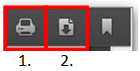View and Print Batch Stickers
|

|

|

|
|
View and Print Batch Stickers
|

|

|

|
View and Print Batch Stickers
|

|

|

|
|
View and Print Batch Stickers
|

|

|

|
1. Click on Vehicles tab.

2. Search for vehicle using Filter or Search options.
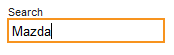
3. Select "Stickers View" within the Vehicle window displays the following information:
| • | Photo |
| • | Vehicle Information |
| • | Stickers Selected |
![]()
4. Select "Sticker" option for each vehicle in list.

5. Hover over "ACTIONS" button and click on Generate Batch Stickers option.

6. Batch Sticker file will open, select the following:
| 1. | Print button - prints sticker on local printer |
| 2. | Download button - downloads a pdf file to local computer. |