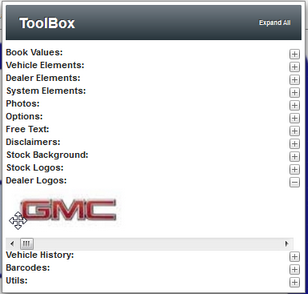|
Upload Dealer Logo Last Updated 10/6/2014 10:46:18 AM |

|

|

|
|
|
Upload Dealer Logo Last Updated 10/6/2014 10:46:18 AM |

|

|

|
Upload Dealer Logo
Last Updated 10/6/2014 10:46:18 AM
|
Upload Dealer Logo Last Updated 10/6/2014 10:46:18 AM |

|

|

|
|
|
Upload Dealer Logo Last Updated 10/6/2014 10:46:18 AM |

|

|

|
1. Click on Settings.
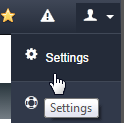
2. Click on Dealer Media option.
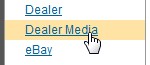
3. Confirm the "Logo" tab is selected. (Should be selected by default, but you never know.)
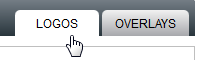
4. Click on UPLOAD button.
![]()
5. Select file from Desktop and click on Upload button.
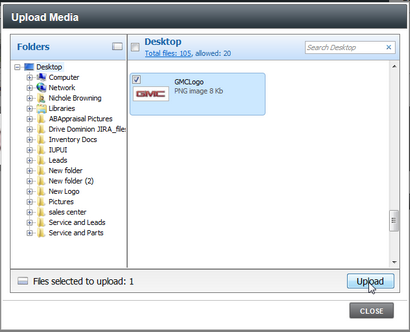
6. Uploading Files to Server window will open.
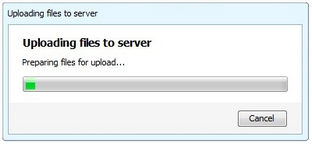
7. Click on image of file from "LOGOS" tab to enter Comments and click on SAVE button located on the bottom of window.
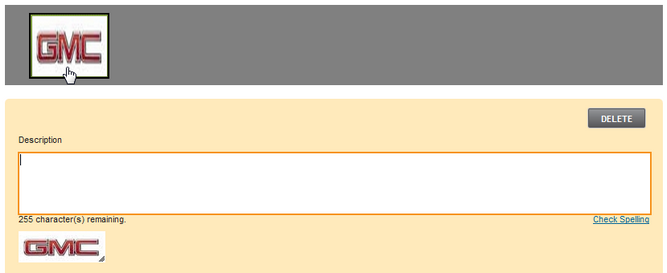
9. Click on Sticker option to open existing sticker or create new sticker.
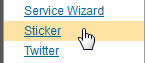
10. Logos can be placed on Stickers from the Toolbox menu by clicking and dragging logos to the sticker.