Add Sticker QR Codes
|

|

|

|
|
Add Sticker QR Codes
|

|

|

|
Add Sticker QR Codes
|

|

|

|
|
Add Sticker QR Codes
|

|

|

|
QR Codes work with the Powerlinks option to allow customers to scan and view vehicle information from their mobile device.
Add QR Code to a Sticker:
1. Click on Settings.
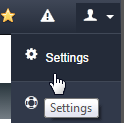
2. Click on Sticker option.
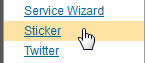
3. Select an existing Sticker or create a new Sticker.
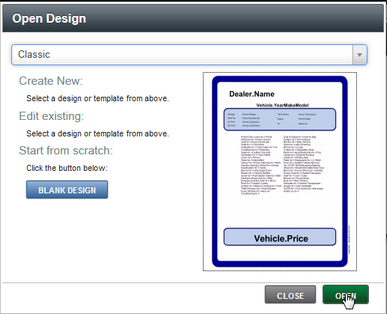
4. Select the "QR Code" image from within the ToolBox and drag the image to where the QR Code needs to show on the sticker.
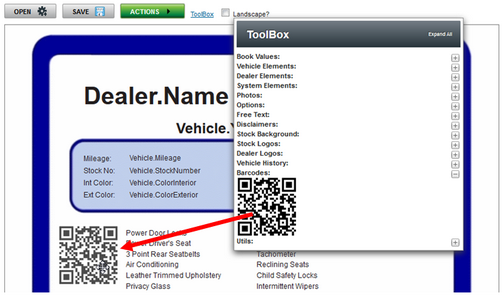
5. Configure other required information and click on SAVE button.
When customers scan the QR Code they will view the following on their mobile device, allowing them to scroll and read all about the vehicle:
iPhone Example: |
Android Example:
|