Adding Text on Stickers
|

|

|

|
|
Adding Text on Stickers
|

|

|

|
Adding Text on Stickers
|

|

|

|
|
Adding Text on Stickers
|

|

|

|
The "Free Text" option when creating or editing stickers allows users to add free style text.
Add Text to stickers:
1. Click on Settings.
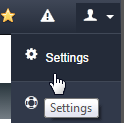
2. Click on Sticker option.
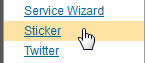
3. Select an existing Sticker or create a new Sticker and click on OPEN button. Refer to Add Vehicle Stickers for more information if needed.
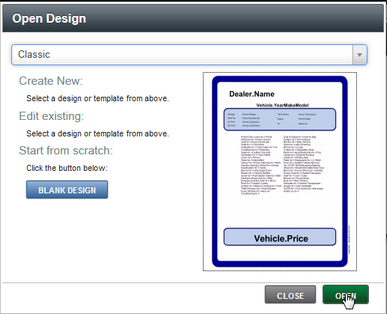
4. Click once with mouse ![]() on ADD FREETEXT button to place "New Free Text Element" onto sticker.
on ADD FREETEXT button to place "New Free Text Element" onto sticker.
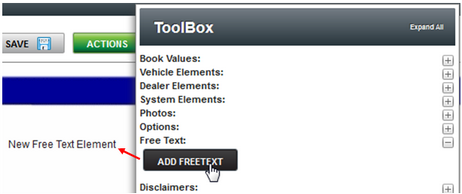
5. With the mouse "Right Click" ![]() on the field and click on Edit option to change text.
on the field and click on Edit option to change text.
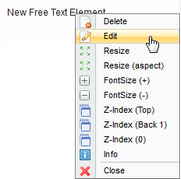
6. Format and edit text as needed and click on SAVE button.
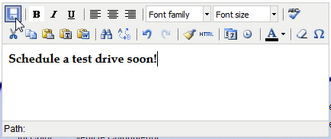
7. Click on Text Field to move text to needed position on sticker.
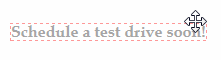
8. Click on SAVE button after all changes are complete.

9. Name Sticker within "Save Design" window and click on SAVE button.
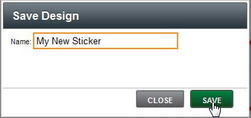
10. Message will appear saying "Successfully saved Sticker Design".
![]()