Edit Vehicle PowerLinks
|

|

|

|
|
Edit Vehicle PowerLinks
|

|

|

|
Edit Vehicle PowerLinks
|

|

|

|
|
Edit Vehicle PowerLinks
|

|

|

|
1. Click on Vehicle tab to access the Vehicle window.

2. Search for vehicle using Filter or Search options.
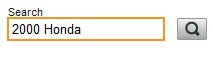
3. Click on vehicle link and “Details” page will open.

4. Click on Powerlinks Filters link from Inventory Menu.
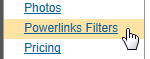
5. Drag the items from "Available" menu to "Selected" menu.
|
Users have access to customize the items, placing the items in specific order, and remove items by dragging the item back into the "Available" menu. |
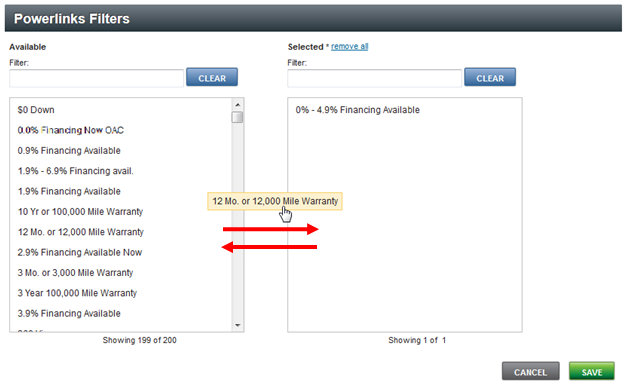
6. Click on SAVE button.
