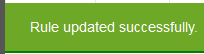Add PowerLinks Filter Rule
|

|

|

|
|
Add PowerLinks Filter Rule
|

|

|

|
Add PowerLinks Filter Rule
|

|

|

|
|
Add PowerLinks Filter Rule
|

|

|

|
1. Click on Settings.
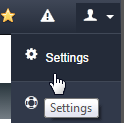
2. Click on Rules option from the Settings menu.
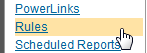
3. Click on PowerLinks Filter tab.

4. Click on ADD + button.
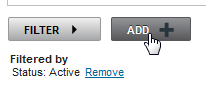
5.

6. Set "Start" and "End" date of rule.

7. Select "Marketing Codes" option from drop down.
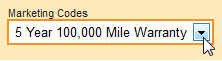
8. Set criteria for rule and click Continue.
|
Click on black Menus to select specific criteria. Clicking on the black menus expands and closes the view. This is only needed to select a specific type of vehicles. |
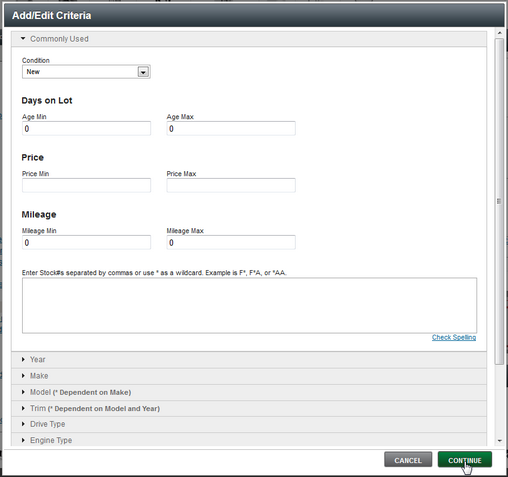
9. Review information, edit if needed or click on SAVE button to finish.
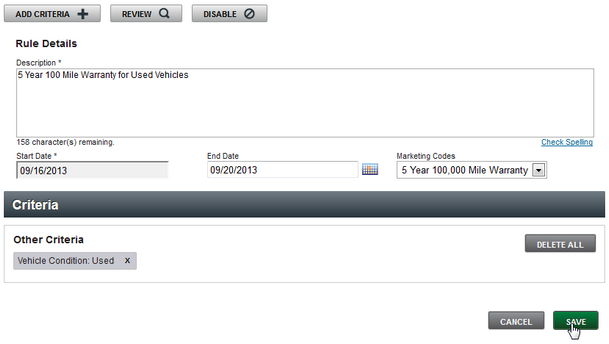
12. Click on OK button in message box.
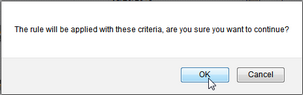
13. Message will show rule saved successfully.