Edit Powerlink Content and Appearance
|

|

|

|
|
Edit Powerlink Content and Appearance
|

|

|

|
Edit Powerlink Content and Appearance
|

|

|

|
|
Edit Powerlink Content and Appearance
|

|

|

|
1. Click on Settings.
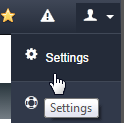
2. Click on Powerlinks Setting
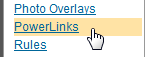
3. Select "Dealer" tab to enter the following:
| • | URLs |
| • | New Vehicle Contact Information |
| • | Used Vehicle Contact Information |
| • | Lead Management |
| • | Meta Tags |
| • | Window Sticker and Title History Form options |
| • | Google Analytics Account Number |
| • | Autocheck ID |
| • | Custome Certified Logo URL |
| • | Custom Script |
| • | Dealer Disclaimer |
| • | Payment Calculator Disclaimer |
4. Select "Detail" tab to enter the following options for New or Used vehicles:
| • | Visual Settings |
| • | Left Side Settings |
| • | Right Side Settings |
| • | Custom Action Buttons |
| • | Evox Stock Photo Settings |
| • | Custom Button Settings |
| • | Custom Box Settings |
5. Select "Listing" tab to enter the following options for New or Used vehicles:
| • | Visual Settings |
| • | Custom Settings |
| • | Left Side Settings |
| • | Right Side Settings |
| • | Price Display Settings |
| • | Other Settings, such as showing dealer location, and vehicle settings. |
6. Select "Search" tab to enter the following options for New or Used vehicles:
| • | Default Sort by |
| • | Search By Stock Number/VIN |
| • | Search Filters |
| • | Search on Click |
| • | Standalone Search Page |
| • | Popup Listing Page Window |
| • | Left Side Navigation. |

7. Click on SAVE button after options are selected.