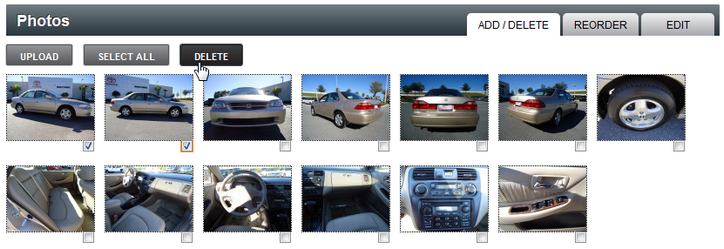|
Delete Vehicle Photos Last Updated 10/6/2014 9:21:01 AM |

|

|

|
|
|
Delete Vehicle Photos Last Updated 10/6/2014 9:21:01 AM |

|

|

|
Delete Vehicle Photos
Last Updated 10/6/2014 9:21:01 AM
|
Delete Vehicle Photos Last Updated 10/6/2014 9:21:01 AM |

|

|

|
|
|
Delete Vehicle Photos Last Updated 10/6/2014 9:21:01 AM |

|

|

|
|
If more photos are added to a vehicle they will append (show up after the existing photos), this can be changed after the photos are loaded and saved in the Reorder tab. |
1. Click on Vehicle tab.

2. Search for vehicle.
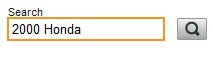
3. Access the "Photos" menu by one of the following methods:
•Click on vehicle picture and clicking on ADD/EDIT PHOTOS button

OR
•Click on Vehicle Link and click on Photos from the Inventory Menu.

4. Select photos and click on DELETE button.