|
Add Vehicle Photos Last Updated 10/6/2014 9:19:54 AM |

|

|

|
|
|
Add Vehicle Photos Last Updated 10/6/2014 9:19:54 AM |

|

|

|
Add Vehicle Photos
Last Updated 10/6/2014 9:19:54 AM
|
Add Vehicle Photos Last Updated 10/6/2014 9:19:54 AM |

|

|

|
|
|
Add Vehicle Photos Last Updated 10/6/2014 9:19:54 AM |

|

|

|
|
Photos can be uploaded the following ways:
|
1. Click on Vehicle button.

2. Search for vehicle.
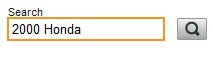
3. Access the "Photos" menu by one of the following methods:
| • | Clicking on vehicle picture and clicking on ADD/EDIT PHOTOS button. |

OR
| • | Clicking on Vehicle Link and click on Photos option from the Inventory Menu allows users access to the "Photos quick" action. |

4. Click on UPLOAD button one or multiple files. Photos do not have to be named after stock or VIN on a per vehicle photo upload.
|
Up to 99 photos can be added to the vehicle at one time, users do not have to load one picture at a time. |
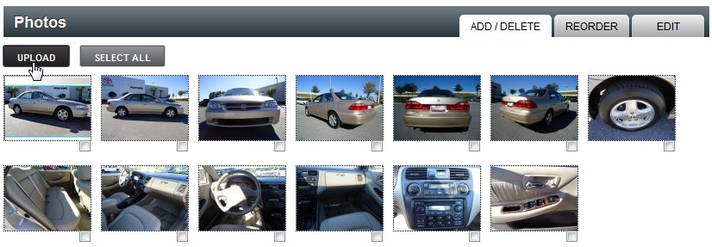
5. Select "one file" or "multiple files" from location and click on Upload button.
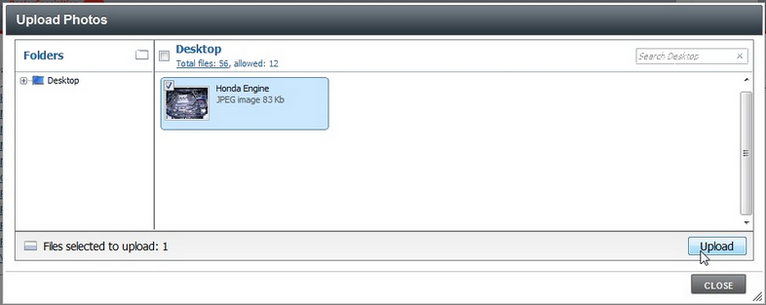
6. "Upload" window will open.
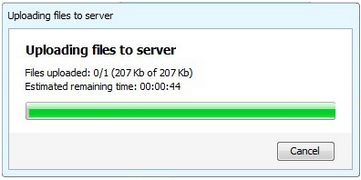
7. Photo will display in window.
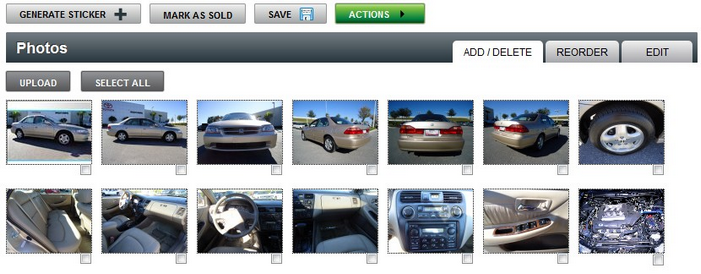
8. Click on SAVE button.