|
Add Multiple Vehicle Photos Last Updated 10/6/2014 9:18:54 AM |

|

|

|
|
|
Add Multiple Vehicle Photos Last Updated 10/6/2014 9:18:54 AM |

|

|

|
Add Multiple Vehicle Photos
Last Updated 10/6/2014 9:18:54 AM
|
Add Multiple Vehicle Photos Last Updated 10/6/2014 9:18:54 AM |

|

|

|
|
|
Add Multiple Vehicle Photos Last Updated 10/6/2014 9:18:54 AM |

|

|

|
|
DIY Batch Photo Upload - Avoid errors Limit is 40mb per set of photos. Photos should be sized 2mp (1440 x 990) - this is slightly larger than the super-sized photos and will provide good resolution and allow for a good number of photos to go through in the file. vin-1.jpg |
1. Click on Vehicle tab.

2. Hover over ACTIONS button and click on Add Batch Photos.
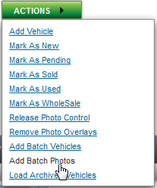
3. Browse to location of where you files are located, select "Files" to upload and click on Upload button.
Note: For Multiple photos, using a batch file needs to be named after the VIN or stock and numbered in the order they need to appear.
Below graphic does not represent real "vehicle" photos and is only used for example.
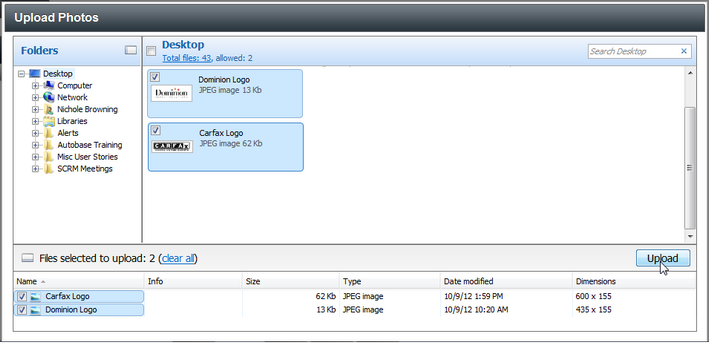
4.Upload window will open showing progress of upload.

5. "Batch Photo" will open displaying if photos were successful. Click on "PHOTOS FAILED" to view error message.
NOTE: This example failed because there is no stock number Carfax or stock number Dominion.

6. After Photos uploaded successfully click on SAVE button.