Delete Photo Overlays
|

|

|

|
|
Delete Photo Overlays
|

|

|

|
Delete Photo Overlays
|

|

|

|
|
Delete Photo Overlays
|

|

|

|
|
Overlays can be removed as long as all photos have a super size (1024x768 size) copy on the photo server. Overlays added in other software cannot be removed in Inventory.
If the option to remove overlays is not available at least one of the photos for this vehicle does not have Super size images on the server and you cannot remove the overlays. Super size images do not have overlays applied to them in Inventory when overlays are applied.
If the overlay is applied to the photo in some other photo editing software before uploading the images to the Dominion Inventory software the overlay will not be able to removed. If you have selected an image with a photo overlay the "remove overlay" option will be available if there are super size images on the server.
The only option to replace an overlay if they cannot be removed on this page is apply an overlay that will cover the existing overlay up or replace the photo. |
1. Click on Vehicle tab.

2. Search for vehicle.
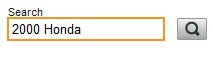
3. Access the "Photos" menu by:
•Click on vehicle picture and clicking on ADD/EDIT PHOTOS button

•Click on Vehicle Link and click on Photos from the Inventory Menu.

4. Click on Edit tab.
![]()
5. Click on Show Overlays button.
![]()
6. Select Photos or click on SELECT ALL to remove Overlay from all photos.
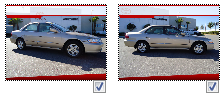
7. Click on Remove Overlays
![]()
8. Click on Save button.