Add Photo Overlay Rule
|

|

|

|
|
Add Photo Overlay Rule
|

|

|

|
Add Photo Overlay Rule
|

|

|

|
|
Add Photo Overlay Rule
|

|

|

|
1. Click on SETTINGS.
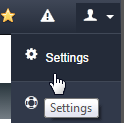
2. Click on Rules option from the Settings menu.
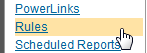
3. Click on PHOTO OVERLAY tab

4. Click on ADD + button.
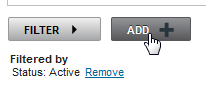
5. Enter description of rule. Use Check Spelling feature to make sure spelling is correct.

6. Set "Start" and "End" date of rule.
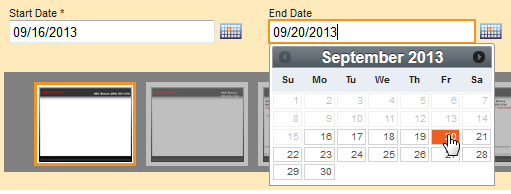
7. Enter number of photos for rule.
|
Overlays always start at the first photo (#1) and will apply to the First (#X) of photos, as in the first (3) photos. Setting "Apply to First (X) Photo" to "3" does not skip to photo #3. |
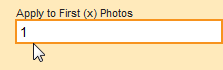
8. Select "Overlay" for rule.

9. Click on SAVE button.

10. Set criteria for rule and click Continue.
|
Click on black Menus to select specific criteria. Clicking on the black menus expands and closes the view. This is only needed to select a specific type of vehicles. |
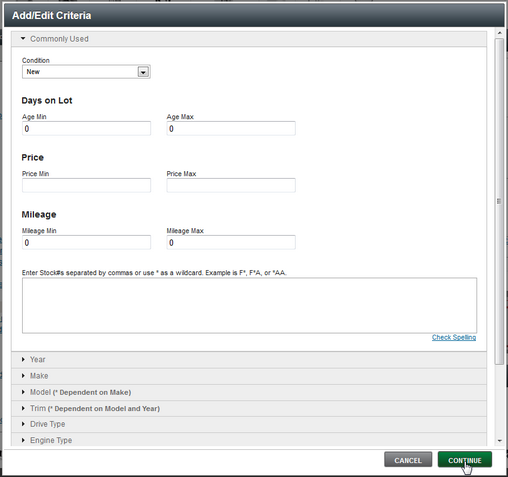
11. Review information, edit if needed or click on SAVE button to finish.
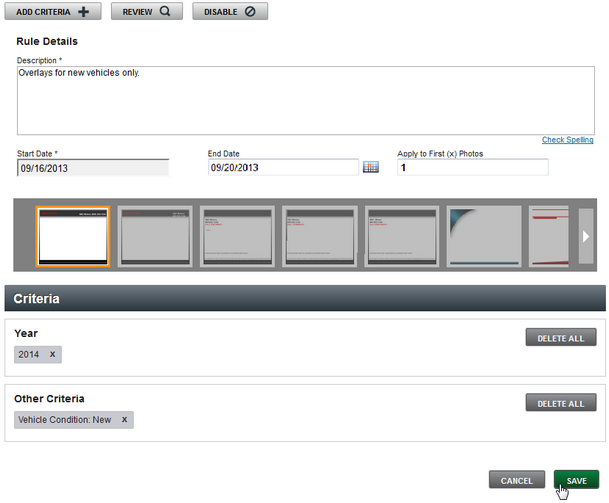
12. Click on OK button in message box.
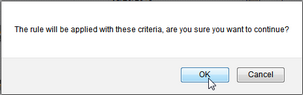
13. Message will show rule saved successfully.
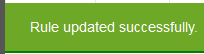
Also See
Create Photo Overlays