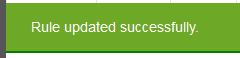Add Pricing Rules
|

|

|

|
|
Add Pricing Rules
|

|

|

|
Add Pricing Rules
|

|

|

|
|
Add Pricing Rules
|

|

|

|
|
When adding multiple rules only ONE rule will apply to a car at a time. The rule with the highest priority will take precedence over a lower rule.
|
1. Click on Settings link.
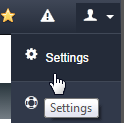
2. Click on Rules option.
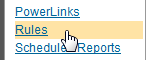
3. Click on PRICING tab.

3. Click on ADD + button.
![]()
4. Enter information and click on SAVE button.
| • | Description: What the rule is called for the dealer to reference. |
| • | Start date: Defaults to current day and will start immediately, if a future date will start at 9:00 pm EST for the overnight feeds going out that night. |
| • | End date: Rules end at 9 pm and prices revert to the original price for the overnight feed. |
| • | Dollar or Percent: If a Price is Increasing by (amount) $100 Dollars, or Decreasing by (amount) 5 Percent %. |
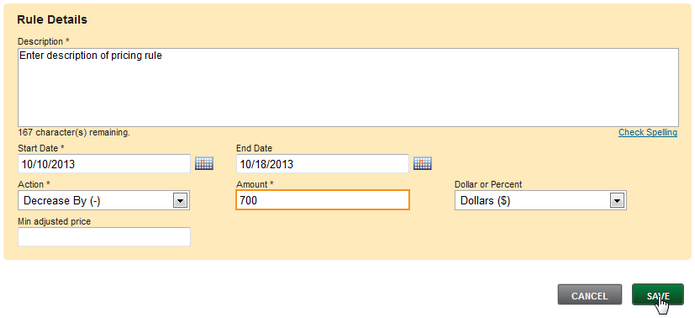
5. Enter criteria if needed and click on CONTINUE button.
|
"Add/Edit Criteria" is the 2nd stop to the rule process. Clicking on "bar" will open and close each section. |
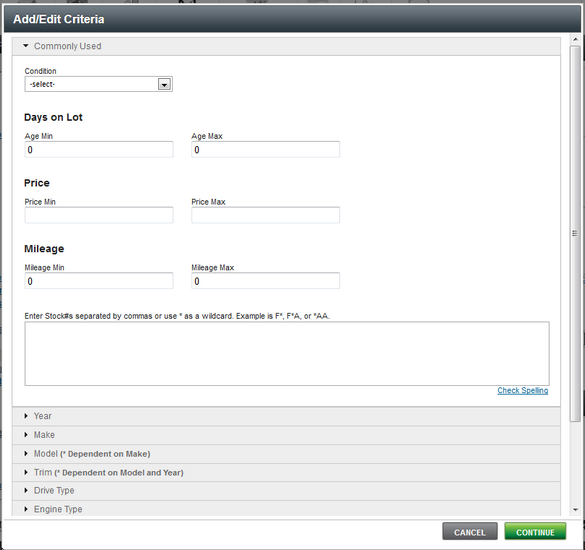
7. Review settings and click on SAVE button.
8. Click OK button.
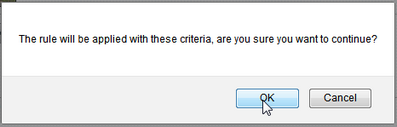
9. Message will display saving was successful.