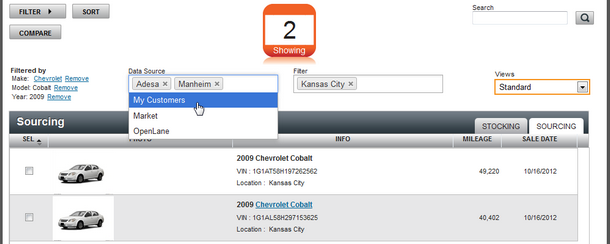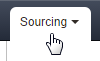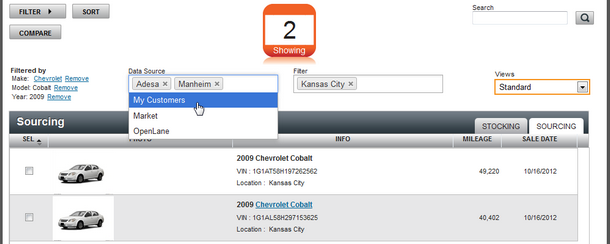1. Create Buy List, reference Create Buy List article for more information.
2. Hover over the "Stocking" button and click on the Sourcing option.
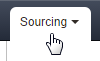
2. Hover over "ACTIONS" button and click on View Buy List.

3. Select vehicle.

4. Select My Customers within Data Source field. Delete "Adesa" or other filter options. This will allow users to evaluate the vehicle information, mileage, and class name. For dealership subscribed to the Dominion Deal Activator product users can see which vehicle have a large amount of equity. Click on View button opens "Deal Activator" window and user can view information specific to the owner of the vehicle, vehicle information, trade, and financing, etc

|
The "My Customers" option is only available for dealerships set up with Deal Activator.
|