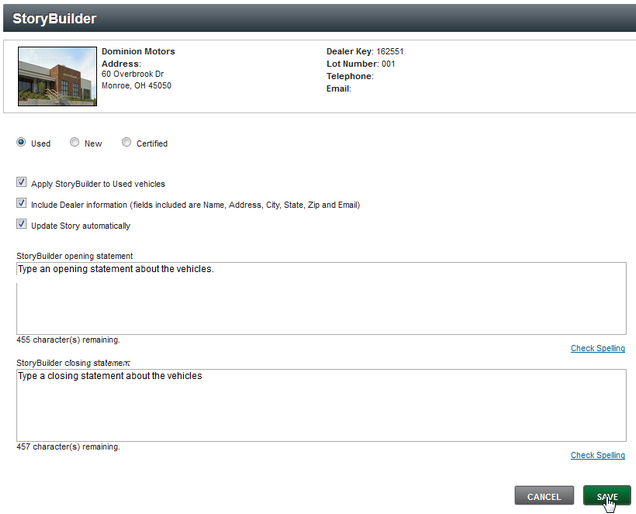Edit StoryBuilder
|

|

|

|
|
Edit StoryBuilder
|

|

|

|
Edit StoryBuilder
|

|

|

|
|
Edit StoryBuilder
|

|

|

|
1. Click on Settings.
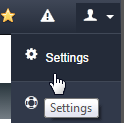
2. Click on StoryBuilder option from within the "Settings" menu.
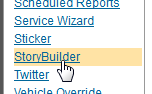
3. Select "Used", "New", or "Certified" option to turn on service and select options for each type. For each "type" users have the ability select settings and edit content.
4. Check "Apply StoryBuilder to used, new, or certified vehicles" option.
5. Check to automatically include "Include Dealer information" option only if you want the contact information should display in the comments.
6. Check "Update Story automatically" so when information changes on the vehicles (example: price) a new story is automatically regenerate. THIS SHOULD ALWAYS BE CHECKED!
7. Type "StoryBuilder opening statement" and "Closing statement" within text boxes. This is optional and statements will be applied to all vehicles specific to the vehicle type. Example, all used vehicles will have the same opening and closing statements.
8. Click on SAVE button