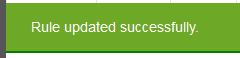Edit Pricing RulesLast Updated 10/6/2014 10:39:33 AM |

|

|

|
|
Edit Pricing RulesLast Updated 10/6/2014 10:39:33 AM |

|

|

|
Last Updated 10/6/2014 10:39:33 AM
Edit Pricing RulesLast Updated 10/6/2014 10:39:33 AM |

|

|

|
|
Edit Pricing RulesLast Updated 10/6/2014 10:39:33 AM |

|

|

|
1. Click on Settings.
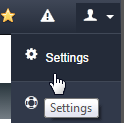
2. Click on Rules option.
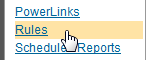
3. Click on PRICING tab.

4. Click on Pricing link

5. Click on ADD CRITERIA button.
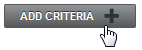
6. Edit following settings and click on CONTINUE button.
| • | Description: What the rule is called for the dealer to reference. |
| • | Start date: Defaults to current day and will start immediately, if a future date will start at 9:00 pm EST for the overnight feeds going out that night. |
| • | End date: Rules end at 9 pm and prices revert to the original price for the overnight feeds. |
| • | Action: Increase by, decrease by, or hide |
| • | Amount: Numerical amount |
| • | Dollar or Percent: If a Price is Increasing by (amount) $100 Dollars, or Decreasing by (amount) 5 Percent % |
| • | Year: Specific years of vehicles included in rule. |
| • | Make: Specific Makes of vehicles included in rule. |
| • | Model: Specific Models of vehicles included in rule. |
| • | Trim: Specific Trims of vehicles included in rule. |
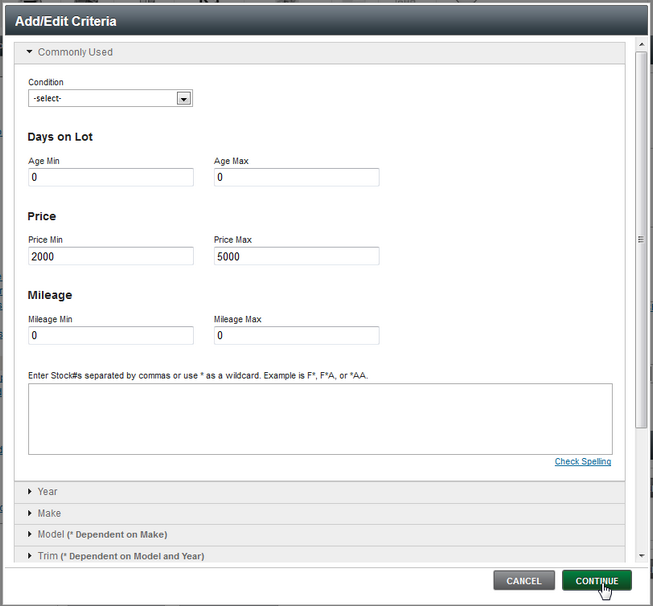
7. Review Criteria and click on SAVE button.
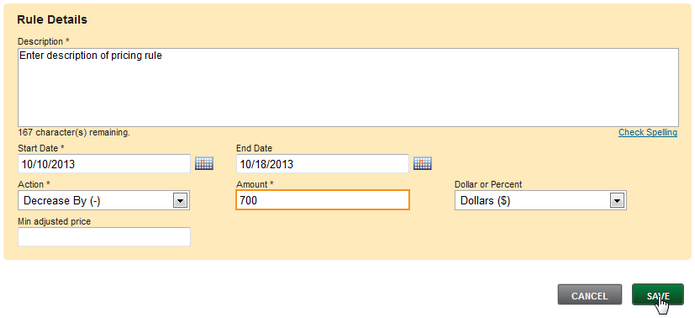
7. Message will display saving was successful.