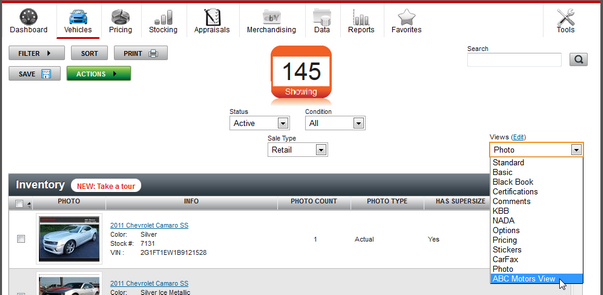Custom Grids
|

|

|

|
|
Custom Grids
|

|

|

|
1. Click on Vehicle tab.

2. Click on Edit link
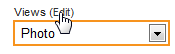
OR...
1. Click on SETTINGS link, located in the top right corner of window.
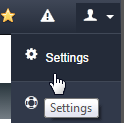
2. Click on My Settings from the Settings menu.
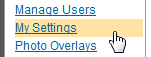
3. Click on GRIDS tab.
![]()
4. Enter "View Name" and select items from the "Available Columns" menu, dragging the item to the "Selected Columns".
|
Users have access to customize the columns, placing the columns in specific order, removing columns by dragging the item back into the "Available Columns" menu. |
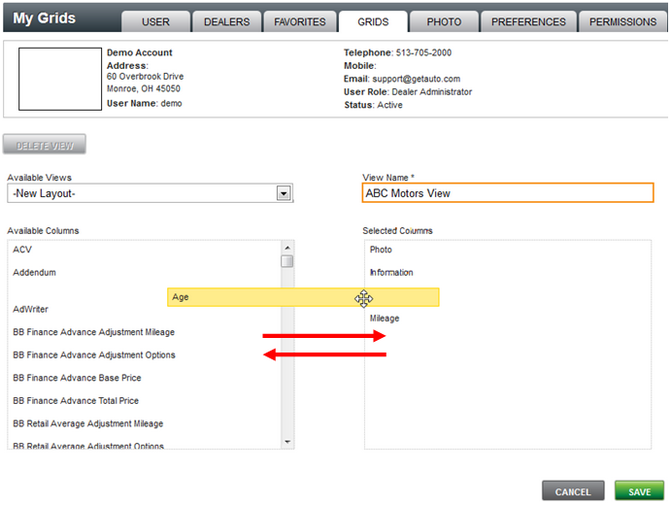
5. Click on SAVE button after View columns have been placed.
6. Successful message will display.
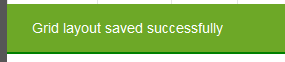
7. Click on the Vehicles button to view your new "View" option.