|
Create New Appraisal Last Updated 10/6/2014 8:18:00 AM |

|

|

|
|
|
Create New Appraisal Last Updated 10/6/2014 8:18:00 AM |

|

|

|
Create New Appraisal
Last Updated 10/6/2014 8:18:00 AM
|
Create New Appraisal Last Updated 10/6/2014 8:18:00 AM |

|

|

|
|
|
Create New Appraisal Last Updated 10/6/2014 8:18:00 AM |

|

|

|
1. Click on Appraisal tab.

2. Click on ADD + button.
3. Enter VIN and click on Decode button to auto populate field or manual enter vehicle information.
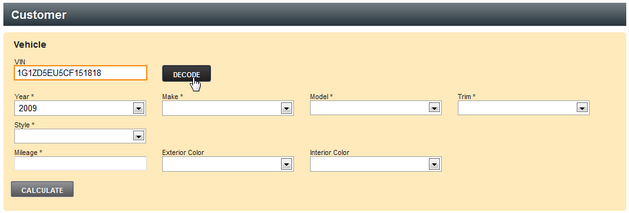
4. Click on CALCULATE button after all information is added.
5. Appraisal will be analyze other matching vehicles currently in the market and display the following data under "Data Providers" section:
| • | Market Size |
| • | Market Average Price |
| • | Market Average Mileage |
| • | Recommended Price |
| • | Price Rank |
| • | Days Supply |
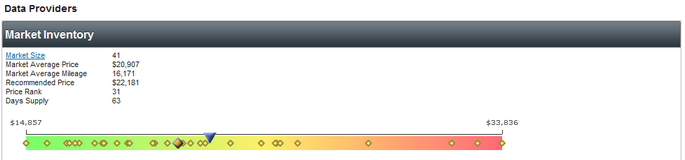
6. From the Price Range users can adjust the price range.

7. Under "Appraisal" section enter information, assign salesperson to appraisal, type notes and run spell check.
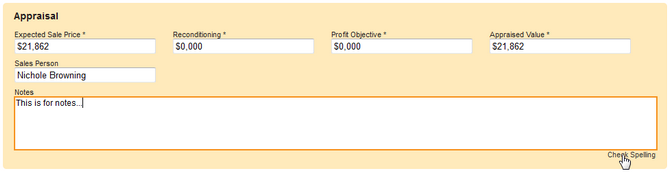
8. Click on Book Values section to enter third party data provided by Black book, KBB, Edmunds, etc. depending on the services dealership is subscribed.
|
NADA plus one book comes standard. |

9. Click on Competitive Information bar to display all vehicles in the market place. Users have access to:
| • | Click on Vehicle link to display listing page |
| • | Click on Compare button to compare multiple vehicles |
| • | Sort and search for vehicle |
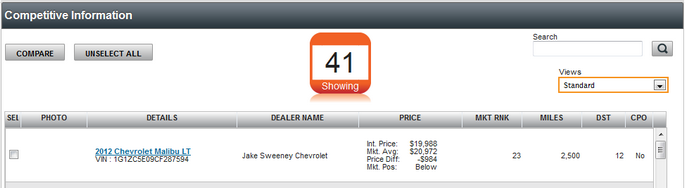
10. Click on Customer bar to add customer information.

11. Click on SAVE button to save appraisal and make the appraisal available within the Appraisal grid, allowing users to access the appraisal later to review or edit.