Clearing Cache
|

|

|

|
|
Clearing Cache
|

|

|

|
Clearing Cache in Firefox
1. Click on Firefox menu.

2. Hover over "History" and click on Clear Recent History option.
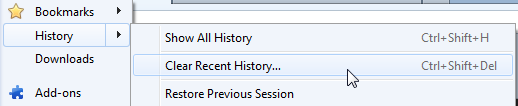
3. Select options to clear and click Clear Now button.
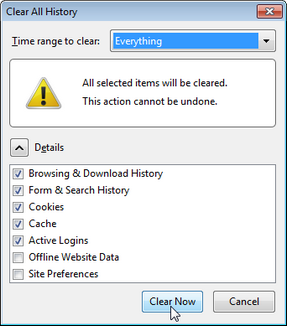
4. Close and reopen Firefox.
Clearing Cache in Explorer
1. Hover over "Tools" and click on Delete browsing history option.
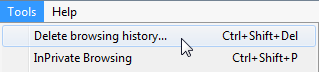
|
Newer versions of Internet Explorer do not have a "Tools" menu, but display a "Gear" icon in the upper right corner of the window. Click on Internet Options and select "Delete browsing history on exit" option. When they close and restart Internet Explorer, it will clear the cache automatically. |
2.Select options to clear and click Delete button.
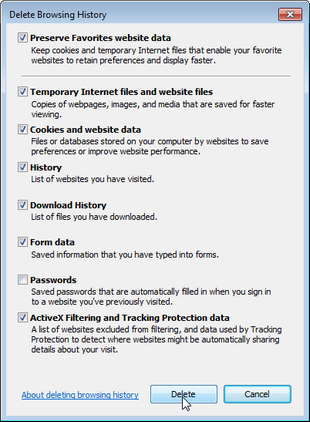
Clearing Cache in Chrome
1. Click on Control button and click on History option.
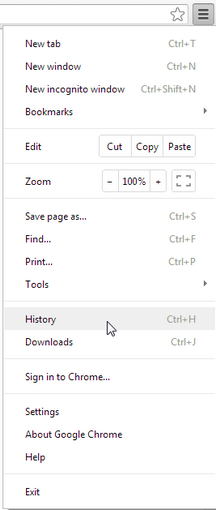
2. Click on Clear browsing data button.
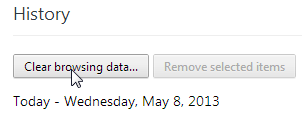
3. Click on Clear browsing data button from "Clear browsing Data" window.
