|
Add Vehicles Manually Last Updated 10/6/2014 11:44:32 AM |

|

|

|
|
|
Add Vehicles Manually Last Updated 10/6/2014 11:44:32 AM |

|

|

|
Add Vehicles Manually
Last Updated 10/6/2014 11:44:32 AM
|
Add Vehicles Manually Last Updated 10/6/2014 11:44:32 AM |

|

|

|
|
|
Add Vehicles Manually Last Updated 10/6/2014 11:44:32 AM |

|

|

|
1. Click on Vehicles tab.

2. Hover over "ACTIONS" button and click on Add Vehicles option.
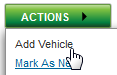
3. Enter "VIN" and click on Decode link, vehicle information will populate remaining fields.
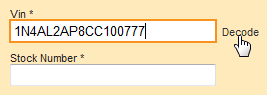
4. Click on SELECT button to populate fields with listed information.
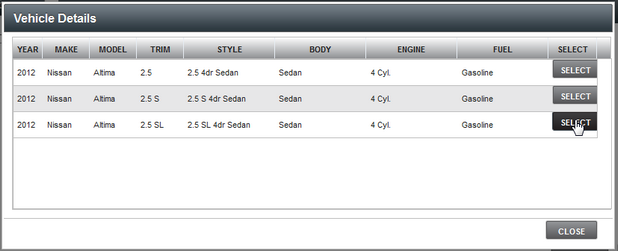
5. Confirm information is correct, select options if needed and click on SAVE button.
| • | VIN - VIN Decode will pull as much information as possible. Some inventory may not VIN-decode, examples include: vehicles with a VIN less than 17 digits, like motorcycles, or RVs. For vehicles with a VIN less than 17 digits the VIN will be padded with 0’s. |
| • | Stock Number - defaults to the last 8 digits of the VIN. Custom Stock Number can be entered. |
| • | Type, Condition, Year, Make, Model, Trim and Stock number can all be chosen from the drop down list if the vehicle does not decode. |
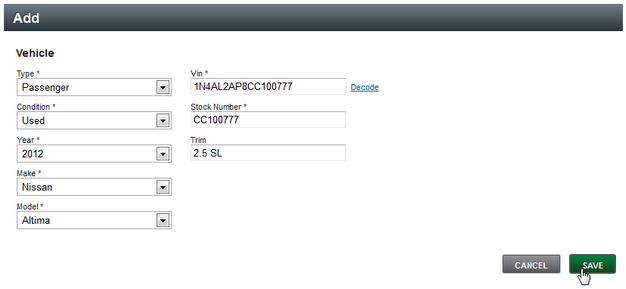
NOTE: Sold vehicles cannot be re-added, if users try to enter a Sold vehicle they will be notified the vehicle is Sold. Instead of adding the vehicle you will need to find the sold vehicle from under the "Sold" search and mark the vehicles as "Active".