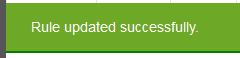Add Specials Rule
|

|

|

|
|
Add Specials Rule
|

|

|

|
Add Specials Rule
|

|

|

|
|
Add Specials Rule
|

|

|

|
1. Click on Settings
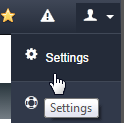
2. Click on Rules option.
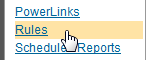
3. Click on SPECIAL tab.

4. Click on ADD + button.
![]()
5. Enter "Description", select "date range", and click on SAVE button.
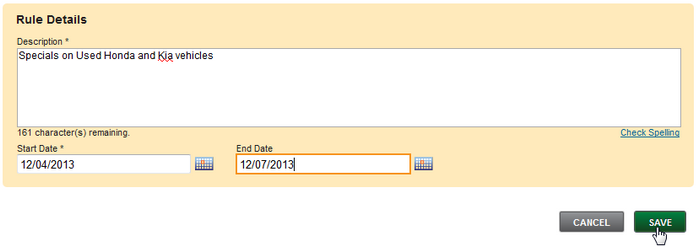
6. Select specific vehicle "Criteria" and click on CONTINUE button.
| • | Description: What the rule is called for the dealer to reference. |
| • | Start date: Defaults to current day and will start immediately, if a future date will start at 9:00 pm EST for the overnight feeds going out that night. |
| • | End date: Rules end at 9 pm and prices revert to the original price for the overnight feeds. |
| • | Action: Increase by, decrease by, or hide |
| • | Amount: Numerical amount |
| • | Dollar or Percent: If a Price is Increasing by (amount) $100 Dollars, or Decreasing by (amount) 5 Percent % |
| • | Year: Specific years of vehicles included in rule. |
| • | Make: Specific Makes of vehicles included in rule. |
| • | Model: Specific Models of vehicles included in rule. |
| • | Trim: Specific Trims of vehicles included in rule |
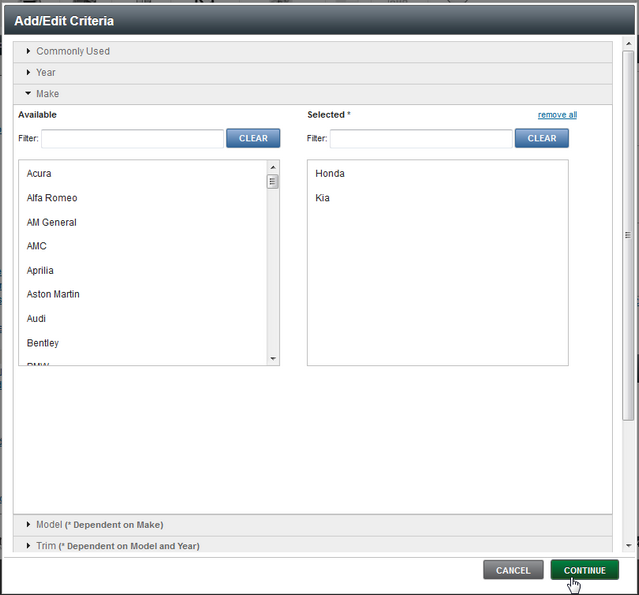
7. Review settings and click on SAVE button.
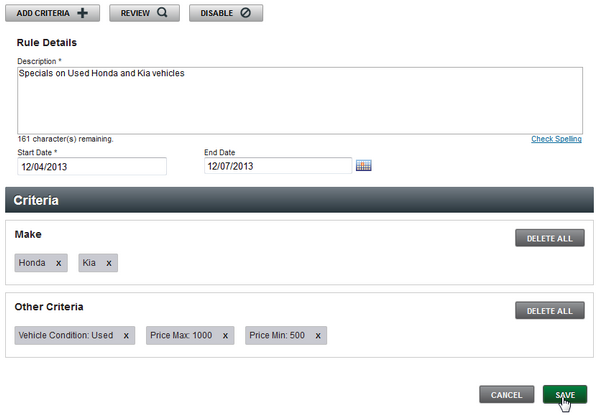
8. Click OK button.
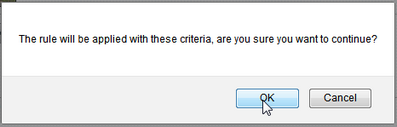
9. Message will display saving was successful.