|
Add Options to Vehicle Last Updated 10/6/2014 11:44:19 AM |

|

|

|
|
|
Add Options to Vehicle Last Updated 10/6/2014 11:44:19 AM |

|

|

|
Add Options to Vehicle
Last Updated 10/6/2014 11:44:19 AM
|
Add Options to Vehicle Last Updated 10/6/2014 11:44:19 AM |

|

|

|
|
|
Add Options to Vehicle Last Updated 10/6/2014 11:44:19 AM |

|

|

|
1. Click on Vehicles tab.

2. Search for vehicle.
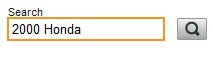
3. Click on vehicle link.

4. Click on Options from Inventory menu.
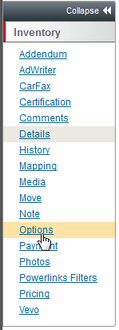
5. Click on the Plus button within the "Available" column, moving item to the "Selected" column or "Drag and Drop" options from one column to another.
| • | Options on the right are the options currently selected for the vehicle. |
| • | Options on the left are options may be added to the vehicle |
| • | Options show initially are the most commonly added passengers vehicle options. |
NOTE: Use "Filter" field to search. Options are available for large trucks, rvs, and motorcycles. If a vehicle is not decoded all options will have to be added manually, motorcycles and rvs will not vin decode. If dealerships have a field rep printing stickers they should check and update the options. The order of the options display can also be customized.
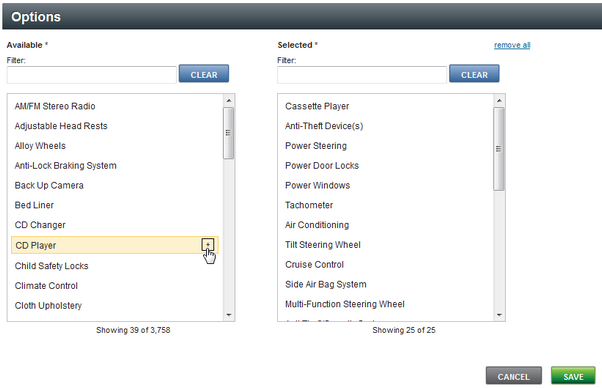
6. Click on SAVE button.
7. Click on Show More/Show Less tab displays options added to vehicle.
